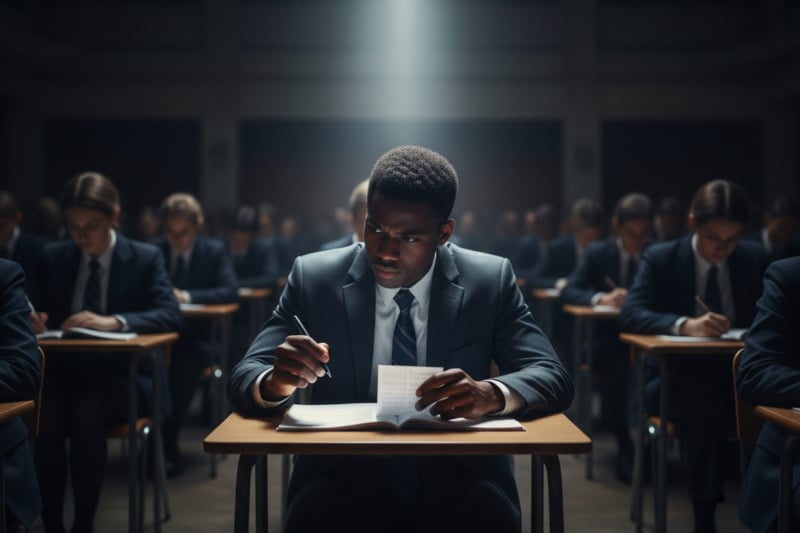File Auditing: A Comprehensive Guide
- What is file auditing?
- Why is file auditing important?
- Types of file auditing:
- 1. Windows File Auditing:
- 2. File System Auditing:
- 3. Network File Auditing:
- How to implement file auditing
- Windows:
- Useful Resources from Microsoft
- Other Operating Systems:
- Why is File Auditing Important for Compliance?
- What Can Be Audited in File Systems?
- How to Implement File Auditing for Compliance?
- Key Considerations for Effective File Auditing:
- Benefits of file auditing
- Detecting and preventing unauthorized access, modification, and deletion of files:
- Meeting compliance requirements:
- Best practices for file auditing
- 1. Configure file auditing to meet your specific needs:
- 2. Monitor file audit logs regularly:
- 3. Use file audit logs to investigate security incidents:
- Additional Best Practices:
- File Audit using FileAuditor
- Features:
- Benefits of using FileAuditor for file audit:
- Getting started with FileAuditor:
What is file auditing?
File auditing is the process of monitoring and recording events related to access, modification, and manipulation of files and folders within a computer system or network. It acts as a digital detective, tracking who, what, when, and where changes occurred within your data realm. This information is then stored in logs for analysis and investigation purposes.
Why is file auditing important?
File auditing plays a crucial role in data security and compliance for several reasons:
- Detects suspicious activity: Early detection of unauthorized access, file modifications, or deletions can help prevent data breaches, malware infections, and other security incidents.
- Investigates security incidents: Audit logs provide valuable evidence for forensic analysis during investigations, helping identify the perpetrator and understand the timeline of events.
- Supports compliance: Many regulations like HIPAA, PCI-DSS, and GDPR require organizations to implement file auditing for sensitive data. Compliance audits become smoother with documented activity logs.
- Improves accountability: Knowing who accesses and modifies files promotes user accountability and discourages unauthorized actions.
- Strengthens data governance: File auditing provides insights into data usage patterns, enabling better data management and decision-making.
Types of file auditing:
Different types of file auditing cater to specific needs and environments:
1. Windows File Auditing:
- Focuses on monitoring file system activities within the Windows operating system.
- Allows granular control over what events are audited (e.g., read, write, delete) and for which files or folders.
- Provides detailed logs with information like user, date/time, type of access, and application involved.
- Can be configured through Group Policy or local security settings.
2. File System Auditing:
- Broader than Windows file auditing, encompassing all file system activities regardless of the operating system.
- Often implemented through specific software solutions that integrate with the underlying file system.
- May offer additional features like centralized log management, real-time alerts, and file integrity verification.
- Suitable for heterogeneous environments with diverse operating systems.
3. Network File Auditing:
Its discovery entails:
- Monitors access to files and folders stored on network shares.
- Can provide insights into user activity across multiple servers and storage devices.
- Helps detect unauthorized access attempts and data transfers over the network.
- Crucial for organizations with shared file resources and distributed IT systems.
How to implement file auditing
File auditing tracks and logs access attempts and changes made to files and folders, providing valuable insights into user activity and potential security threats. Here's how to implement it on different operating systems.
Windows:
- Group Policy:
- Open the Group Policy Management Console (GPO).
- Navigate to Computer Configuration > Administrative Templates > System > Audit.
- Enable "Audit object access" for both success and failure events.
- Configure specific file system objects (folders, files) to be audited through the "Advanced Audit Configuration."
- File/Folder Properties:
- Right-click the file or folder and select "Properties."
- Go to the "Security" tab and click "Advanced."
- In the "Advanced Security Settings" window, select the "Auditing" tab.
- Click "Continue" and configure auditing entries for specific users, groups, or events like read/write access.
- Third-party Tools
Useful Resources from Microsoft
Audit File System: https://learn.microsoft.com/en-us/windows-server/identity/solution-guides/plan-for-file-access-auditing
Audit File Share: https://learn.microsoft.com/en-us/windows/security/threat-protection/auditing/audit-file-share
Apply a basic audit policy on a file or folder: https://learn.microsoft.com/en-us/defender-for-identity/configure-windows-event-collection
Other Operating Systems:
Linux:
- Use the auditd daemon to configure file system access auditing.
- Edit the /etc/audit/audit.rules file to define specific rules for auditing file access on directories and files.
- Enable the auditd service and monitor audit logs using tools like ausearch and auditctl.
macOS:
- Use System Events in System Preferences to enable file system auditing.
- Select "Privacy" and then "Security & Privacy."
- Click "Full Disk Access" and grant access to applications you want to audit file access for.
- Monitor audit logs in the Console app under the "System.audit" category.
FreeBSD:
- Use the audit command to configure audit rules for files and directories.
- Edit the /etc/audit/audit.conf file to define specific rules for auditing file access.
- Enable the auditd service and monitor audit logs using tools like audit and auditctl.
Why is File Auditing Important for Compliance?
Numerous regulations and standards, such as GDPR, HIPAA, PCI DSS, and SOX, mandate that organizations implement appropriate controls to protect sensitive data. This includes establishing comprehensive audit trails for user access and data activities. File auditing provides the evidence needed to demonstrate compliance with these regulations by:
- Tracking who accessed what files, when, and how: This allows identification of unauthorized access attempts, suspicious activity, and potential data breaches.
- Providing a record of file modifications: Helps to prove data integrity and identify any unauthorized changes to critical files.
- Demonstrating adherence to access control policies: Ensures that only authorized users have access to specific files and folders.
- Facilitating incident investigation and response: Provides valuable evidence for forensic analysis and incident resolution.
What Can Be Audited in File Systems?
Different file systems offer varying levels of granularity for auditing. Common aspects that can be tracked include:
- File access: Read, write, execute, delete, rename, copy, etc.
- File modifications: Changes to data within files.
- File metadata: Changes to file properties like timestamps, ownership, permissions.
- User activity: User accounts involved in file access and modifications.
- Application access: Programs or services that accessed files.
- Network activity: Source and destination of file transfers over the network.
How to Implement File Auditing for Compliance?
Several approaches can be taken to implement file auditing for compliance:
div class="seo__download-book">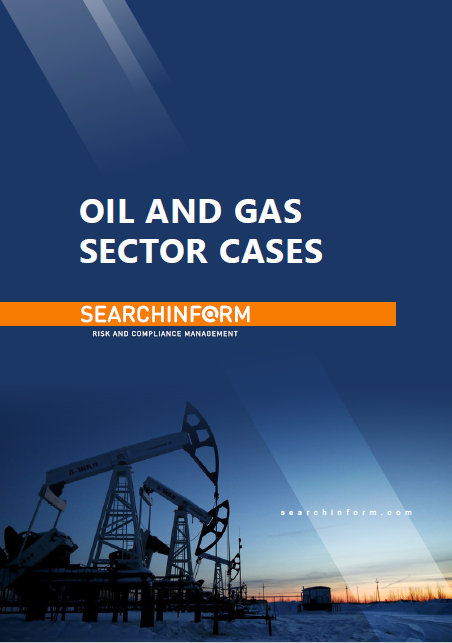
- Native Operating System Tools: Most operating systems offer built-in file auditing capabilities, albeit with limited functionality and complexity in managing and analyzing logs.
- Third-Party File Auditing Solutions: Dedicated file auditing tools provide more granular auditing, centralized log management, advanced filtering and reporting features, and compliance-specific workflows.
- Security Information and Event Management (SIEM) Systems: Integrate file audit logs with broader security event data for comprehensive security monitoring and incident detection.
Key Considerations for Effective File Auditing:
- Define Compliance Requirements: Identify the specific regulations and standards that apply to your organization and determine the required level of auditing detail.
- Prioritize Sensitive Data: Focus auditing efforts on files and folders containing sensitive information or critical business data.
- Balance Security with Performance: Excessive auditing can impact system performance. Find the right balance between capturing the necessary data and impacting system resources.
- Log Management and Analysis: Implement efficient log management tools to store, analyze, and correlate audit data for meaningful insights and timely incident response.
- User Awareness and Training: Educate users about the importance of file auditing and their role in protecting sensitive data.
Benefits of file auditing
Detecting and preventing unauthorized access, modification, and deletion of files:
- Enhanced security: By tracking who accessed what files, when, and what actions they took, file auditing provides a clear picture of activity within your system. This allows you to identify and investigate suspicious behavior, such as unauthorized access attempts, data breaches, or insider threats.
- Early detection of breaches: Timely identification of unauthorized activity is crucial for minimizing damage from data breaches. File auditing can help you detect breaches early, allowing you to take immediate action to contain the damage and prevent further compromise.
- Improved accountability: Knowing who accessed and modified files fosters accountability among users. This can deter unauthorized activity and encourage responsible data handling practices.
- Forensic analysis: Audit logs provide valuable evidence for forensic investigations in case of data breaches or security incidents. By analyzing these logs, you can reconstruct the timeline of events and identify the perpetrators.
Meeting compliance requirements:
- Data privacy regulations: Many data privacy regulations, such as GDPR and CCPA, require organizations to track and audit access to personal data. File auditing can help you demonstrate compliance with these regulations by providing a detailed record of user activity.
- Industry standards: Many industries have specific compliance requirements related to data security. File auditing can help you meet these requirements by ensuring that your systems are properly configured and that user activity is tracked and monitored.
- Internal policies: Organizations often have their own internal policies regarding data access and security. File auditing can help you enforce these policies by providing a record of user activity and identifying any violations.
In addition to these two main benefits, file auditing also offers several other advantages, such as:
- Improved data integrity: By recording changes made to files, file auditing can help you ensure that data integrity is maintained.
- Enhanced productivity: By identifying bottlenecks and inefficient processes, file auditing can help you improve operational efficiency.
- Reduced costs: By preventing data breaches and ensuring compliance, file auditing can help you save money on potential fines and remediation costs.
- Identifying user behavior patterns: Analyzing audit logs can reveal user behavior patterns and help optimize system access controls and permissions.
- Improving data management: File audits can help identify unused or redundant data, allowing for better data storage and management practices.
Best practices for file auditing
1. Configure file auditing to meet your specific needs:
- Identify critical files and folders: Prioritize auditing access to sensitive data, such as financial records, personally identifiable information (PII), and intellectual property.
- Choose the right events to audit: Focus on critical operations like create, delete, modify, read, and execute permissions.
- Customize audit policies: Configure separate policies for different file types, locations, and user groups. Consider using System Access Control Lists (SACLs) for granular object-level auditing.
- Determine success/failure auditing: Decide whether to track both successful and failed attempts or just focus on suspicious failures.
- Balance effectiveness with performance: Overly extensive auditing can strain resources and storage. Strike a balance by excluding low-risk events like temporary files or antivirus operations.
2. Monitor file audit logs regularly:
- Establish a monitoring system: Invest in dedicated security information and event management (SIEM) tools or utilize built-in monitoring features in your operating system.
- Set up alerts for suspicious activity: Configure alerts for unauthorized access attempts, unusual file modifications, or changes to critical permissions.
- Assign clear responsibilities: Designate specific personnel to review and analyze audit logs regularly.
- Correlate audit data with other security logs: Combine file audit data with system logs, network traffic logs, and application logs for comprehensive threat detection.
- Perform periodic reviews: Conduct regular audits of your auditing configuration and monitoring practices to ensure their effectiveness.
3. Use file audit logs to investigate security incidents:
- Isolate the incident: When a security alert triggers, use the audit logs to identify the affected files, users, and timestamps.
- Reconstruct the timeline: Analyze the audit trail to understand the sequence of events and identify the root cause of the incident.
- Identify the perpetrator: Utilize user accounts, IP addresses, and other audit data points to pinpoint the responsible actor.
- Contain the threat: Take immediate action to isolate the affected systems, revoke access, and prevent further damage.
- Document the incident: Create a detailed report of the investigation using the audit logs as evidence.
- Improve your defenses: Learn from the incident and update your security policies and auditing configurations to prevent similar occurrences in the future.
Additional Best Practices:
- Regularly review and update audit policies: Adapt your audit configuration as your system and security needs evolve.
- Train personnel on log analysis: Ensure your security team understands how to interpret audit logs and identify suspicious activity.
- Perform penetration testing: Simulate cyberattacks to test your auditing and incident response capabilities.
File Audit using FileAuditor
FileAuditor is a powerful tool for monitoring and auditing file access on Windows servers and in the cloud. It provides a comprehensive view of who accessed what files, when, and from where, helping you ensure data security, meet compliance requirements, and investigate potential incidents.
Here's a detailed breakdown of FileAuditor's file audit capabilities:
Features:
- Agentless and remote: FileAuditor runs as a service on a central server, eliminating the need for agents on individual machines. This simplifies deployment and avoids performance overhead.
- Real-time monitoring: FileAuditor tracks access to files and folders in real-time, providing immediate insights into user activity.
- Granular auditing: You can audit various access events, including reads, writes, deletes, renames, and permission changes.
- File and folder selection: You can choose to audit specific files, folders, or entire drives, allowing you to focus on critical data.
- User and machine identification: FileAuditor logs the user account and machine name involved in each access event, enabling precise tracking of activity.
- Cloud data monitoring: Extend auditing to cloud storage services like OneDrive, SharePoint Online, Google Drive, Dropbox, and Box.
- Alerting and automated response: Set up email or SMS alerts for suspicious activity, such as unauthorized access attempts or bulk file movements. You can even trigger automated responses like script execution to contain potential threats.
- Reporting and analysis: Generate detailed reports on file access patterns, user activity, and permission changes. Filter and analyze data to identify trends, anomalies, and potential security risks.
- NTFS permissions reporting: Gain a comprehensive view of NTFS permissions for files and folders, including changes over time.
- Centralized management: Manage all auditing settings and data from a single console, simplifying administration and ensuring consistency.
Benefits of using FileAuditor for file audit:
- Enhanced data security: Monitor and track access to sensitive data, helping to prevent unauthorized access, data leaks, and ransomware attacks.
- Improved compliance: Meet compliance requirements like HIPAA, PCI-DSS, and GDPR by demonstrating your ability to audit and control file access.
- Efficient incident response: Quickly identify and investigate suspicious activity, minimizing potential damage and speeding up recovery.
- Optimized resource utilization: Gain insights into file access patterns to optimize storage allocation and user permissions.
- Reduced administrative overhead: Centralized management and automated reporting simplify file audit administration.
Getting started with FileAuditor:
- Download and install the software: FileAuditor offers a free trial and various paid licenses.
- Configure audit settings: Define which files, folders, and events you want to audit.
- Set up alerts and reports: Configure email or SMS alerts and schedule reports to meet your needs.
- Monitor and analyze data: Use the FileAuditor console to view real-time events, analyze reports, and investigate suspicious activity.
Extend the range of addressed challenges with minimum effort