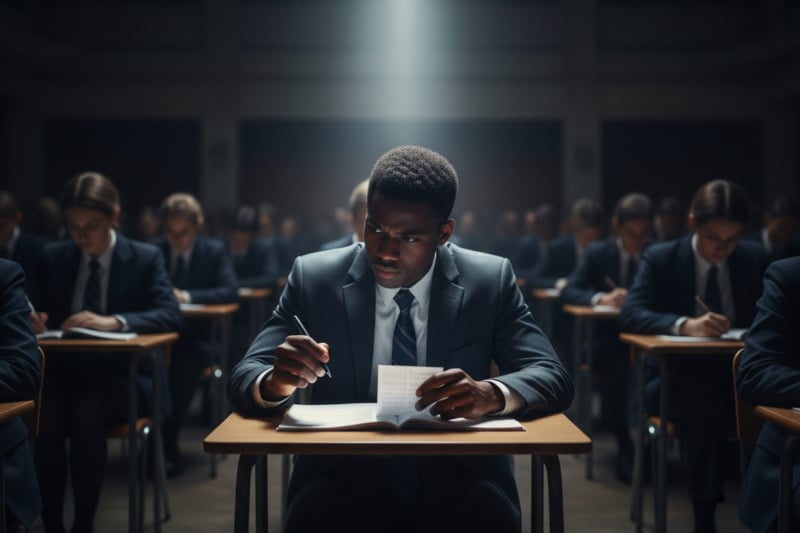SQL Server Audit Logs
- What is a SQL Server audit log?
- Why are SQL Server audit logs important?
- How to use SQL Server audit logs?
- 1. Viewing Audit Logs:
- SQL Server Management Studio (SSMS):
- Azure Portal (for Azure SQL Database):
- 2. Analyzing Audit Logs:
- 3. Generating Reports from Audit Logs:
- SSRS (SQL Server Reporting Services):
- Third-Party Tools:
- Manual Reporting:
- Additional Tips:
- How to enable and configure SQL Server audit logs
- Types of SQL Server Audit Logs:
- Enabling SQL Server Audit Logs:
- SQL Server Management Studio (SSMS):
- Transact-SQL (T-SQL):
- Configuring SQL Server Audit Logs:
- What Is SQL Server Login Auditing?
- Key aspects of SQL Server login auditing:
- How to enable SQL Server login auditing?
- Best Practices for SQL Server Audit Log Management
- What Types of Events Should You Audit?
- How Long Should You Retain Audit Logs?
- How Should You Store SQL Audit Logs?
- Additional Best Practices:
- FileAuditor for SQL Server Audit Logs:
- Key Features of FileAuditor for SQL Server Audit Logs:
- Benefits of Using FileAuditor for SQL Server Audit Log Management:
- Getting Started with FileAuditor
What is a SQL Server audit log?
A SQL Server audit log is a chronological record of events that occur within a SQL Server instance. It tracks actions taken by users, applications, and the system itself, providing valuable information for security compliance, troubleshooting, and operational insight. This log file acts as a digital trail, enabling you to understand who did what, when, and where within your database environment.
There are two main types of SQL Server audit logs:
- Server audit: This log tracks events affecting the entire SQL Server instance, including server logins, database connections, security changes, and administrative actions.
- Database audit: This log tracks events specific to individual databases, such as DDL statements (schema changes), DML statements (data modification), and object access permissions.
The audit log contains detailed information about each event, including:
- Date and time: Timestamp of the event occurrence.
- User: Identity of the user or application that triggered the event.
- Event type: Specific action performed, such as login, DDL statement, or data modification.
- Object: Database, table, or other affected object.
- Result: Success or failure of the event.
- Other details: Additional information specific to the event, such as the SQL statement executed or the affected data rows.
Why are SQL Server audit logs important?
SQL Server audit logs offer several crucial benefits:
- Security and compliance: Audit logs are essential for demonstrating compliance with security regulations and internal policies. By monitoring user activity and identifying suspicious events, you can detect potential security breaches, data leaks, and unauthorized access attempts.
- Troubleshooting: Audit logs can help diagnose performance issues, identify errors, and track down the source of unexpected database behavior. Analyzing the sequence of events leading up to a problem can significantly speed up troubleshooting.
- Operational insights: Audit logs provide valuable insights into how your database is being used. You can monitor user activity trends, identify frequently accessed objects, and optimize database resources accordingly.
- Forensic analysis: In case of an incident, audit logs can be used to reconstruct the sequence of events, identify the responsible parties, and gather evidence for legal or disciplinary purposes.
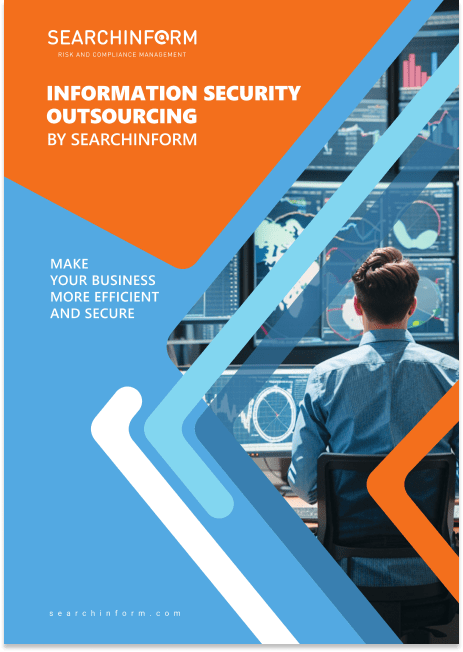
How to use SQL Server audit logs?
Here’s a brief overview that explores how to view, analyze, and report on your SQL Server audit logs, empowering you to uncover valuable insights, strengthen security, and optimize database operations.
1. Viewing Audit Logs:
There are several ways to view your SQL audit logs:
SQL Server Management Studio (SSMS):
This is the most common method. In Object Explorer, expand the Security folder and the Audits folder. Right-click the desired audit log and select "View Audit Logs." This opens the Log File Viewer, displaying the raw audit data.
Transact-SQL (T-SQL):
Use the fn_get_audit_file function to read the audit file location and contents. You can then query the sys.server_audit_logs DMV (Dynamic Management View) to filter and analyze specific events.
Azure Portal (for Azure SQL Database):
View audit logs in the Security Insights blade for your Azure SQL database. Here, you can filter and analyze logs, explore pre-built dashboards, and download data for further analysis.
2. Analyzing Audit Logs:
Simply viewing the raw data won't reveal much. You need to analyze the logs to extract meaningful insights. Here are some tips:
- Filter: Use filters in the Log File Viewer or T-SQL queries to focus on specific events, users, databases, or date ranges. This helps identify anomalous activity or track user actions.
- Understand Event Descriptions: Each audit event has a corresponding description explaining its meaning. Familiarize yourself with these descriptions to interpret the logged data accurately.
- Correlate Events: Analyze related events across different sources for a broader picture. Look for unusual sequence of events, high-volume activity from specific users, or access attempts to sensitive data.
- Utilize Security Tools: Consider using dedicated security tools that integrate with SQL Server auditing. These tools offer advanced filtering, analysis, and visualization capabilities to make log review more efficient and insightful.
3. Generating Reports from Audit Logs:
Audit reports summarize key findings and provide a concise overview of database activity. Here's how to generate them:
SSRS (SQL Server Reporting Services):
SSRS offers powerful report creation capabilities. Connect to the sys.server_audit_logs DMV and design reports to visualize trends, user activity, suspicious events, and compliance metrics.
Third-Party Tools:
Many security tools offer built-in reporting features that generate pre-formatted or customizable reports based on your audit data. Explore tools like Splunk, ArcSight, or LogMeIn Security for advanced reporting options.
Manual Reporting:
While less efficient, you can export audit data from SSMS or Azure Portal and manually analyze it in spreadsheets or other data analysis tools to create custom reports.
Additional Tips:
- Configure Audit Settings: Define what events to audit and where to store the logs based on your security needs and compliance requirements.
- Archive Audit Logs: Regularly archive logs to retain a historical record for forensic analysis or compliance audits.
- Automate Tasks: Consider automating log analysis tasks, such as generating reports or sending alerts for suspicious activity, to save time and improve efficiency.
How to enable and configure SQL Server audit logs
This section delves into the two main types of audit logs (server and database) and explains how to enable and configure them in both SQL Server Management Studio (SSMS) and Transact-SQL (T-SQL). Explore options for customizing your audit settings, including selecting specific event categories, filtering data, and setting retention policies.
Types of SQL Server Audit Logs:
- Server Audit: Tracks events at the server level, including login attempts, failed connections, password changes, and server configuration changes.
- Database Audit: Monitors specific activities within a database, such as DDL or DML statements, object access, and schema changes.
- Schema Audit: Focuses on changes to database schema objects like tables, indexes, and stored procedures.
- Full Text Audit: Logs full-text search operations.
- DDL Trigger Audit: Records the execution of DDL triggers.
Enabling SQL Server Audit Logs:
There are two primary methods for enabling audit logs:
SQL Server Management Studio (SSMS):
- In SSMS, navigate to the server instance.
- Expand the Security folder and then Audits.
- Right-click New and choose Audit.
- Provide a name and select the type of audit (server or database).
- Define the audit categories and specific events you want to track.
- Choose a destination for the logs (file, Windows Security Log, Application Log).
- Start the audit.
Transact-SQL (T-SQL):
- Use the CREATE SERVER AUDIT statement to define the audit configuration.
- Specify the name, type, categories, and events.
- Use the ALTER SERVER AUDIT statement to configure the destination and start the audit.
Configuring SQL Server Audit Logs:
Once enabled, you can further refine your audit logs for precise data collection and analysis:
- Audit Categories: Choose specific categories of events like DML, DDL, security, or object access.
- Specific Events: Within each category, select individual events to track.
- Filters: Apply filters to limit the logged events based on user, object, database, or other criteria.
- Retention Policy: Set how long to retain audit logs before archiving or deleting them.
What Is SQL Server Login Auditing?
SQL Server login auditing is a security feature that tracks and records login attempts to the database server. It captures information about who is attempting to log in, when, and whether the attempt was successful or failed. SQL Server Login Auditing is crucial for:
- Detecting unauthorized access attempts: By monitoring login activity, you can identify suspicious patterns, such as repeated failed logins or logins from unusual locations, which might indicate attempts to breach security.
- Enforcing accountability: Login auditing provides a record of who has accessed the database, helping to hold users accountable for their actions and deter unauthorized access.
- Complying with regulatory requirements: Many industries, such as healthcare and finance, have strict regulations regarding data security and access controls. Login auditing can help demonstrate compliance with these requirements.
Key aspects of SQL Server login auditing:
- Audit scope: You can choose to audit either server-level logins (all login attempts to the SQL Server instance) or database-level logins (attempts to connect to specific databases).
- Audit level: You can configure auditing to capture either successful logins only, failed logins only, or both.
- Audit destination: The audit records can be written to the SQL Server error log, a separate audit file, the Windows Security log, or a combination of these destinations.
How to enable SQL Server login auditing?
Using SQL Server Management Studio (SSMS):
- Connect to the SQL Server instance.
- Right-click on the server in the Object Explorer and select "Properties."
- Go to the "Security" page.
- Under "Login Auditing," select the desired audit level (failed logins only, successful logins only, or both).
- Click "OK" to apply the changes.
Using Transact-SQL (T-SQL):
Execute the following T-SQL command:
SQL
ALTER SERVER AUDIT SPECIFICATION [audit_specification_name]
FOR SERVER AUDIT [audit_name]
ADD (SUCCESSFUL_LOGIN_GROUP), ADD (FAILED_LOGIN_GROUP)
*(This is just an example, use code with caution).
Replace [audit_specification_name] and [audit_name] with the actual names of your audit objects.
Remember: Restart the SQL Server service for the changes to take effect.
Best Practices for SQL Server Audit Log Management
This guide explores best practices for managing vital records, ensuring optimal security and compliance. It dives into key questions like what events to track (critical changes, compliance requirements, user activity), how long to retain them (balancing regulations and storage needs), and where to store them securely.
What Types of Events Should You Audit?
-
Critical Changes: Focus on actions that can significantly impact security or data integrity, including:
- Privilege escalations: User granted new admin roles, database owner rights, etc.
- Schema changes: Creation, alteration, or dropping of tables, views, stored procedures, etc.
- Sensitive data access: SELECTs on critical tables, UPDATEs/DELETEs on financial or personal data, etc.
- Suspicious activity: Failed login attempts, blocked connections, unexpected database modifications, etc.
- Compliance Requirements: Audit activities relevant to regulations your organization adheres to, like HIPAA, PCI DSS, or SOX.
- User activity: Consider auditing basic user actions like logins, logouts, database connection details, etc. to build a log of activity on the server.
How Long Should You Retain Audit Logs?
- Regulatory requirements: Minimum retention period might be defined by regulations your organization complies with.
- Incident investigation: Retain logs long enough to investigate potential security incidents or compliance violations (typically 1-3 years).
- Storage considerations: Longer retention periods increase storage needs and can impact performance. Evaluate the balance between compliance requirements and manageable storage.
How Should You Store SQL Audit Logs?
- Separate location: Don't store audit logs on the same server as the SQL Server database. Use a dedicated storage server or cloud storage for increased security and disaster recovery.
- Archiving: Implement a policy to archive older logs to cheaper storage like offline media or cloud archives.
- Data security: Encrypt audit logs at rest and in transit to prevent unauthorized access or tampering.
- Log access control: Restrict access to audit logs only to authorized personnel through role-based access control (RBAC).
Additional Best Practices:
- Regularly review audit logs: Analyze logs for suspicious activity, identify potential security threats, and ensure compliance with regulations.
- Correlate logs with other security data: Integrate audit logs with other security systems like intrusion detection systems (IDS) for a comprehensive view of security events.
- Set up alerts for critical events: Configure notifications for critical events based on specific audit log entries.
- Monitor log storage: Ensure enough storage space is available to avoid log overflow and potential data loss.
FileAuditor for SQL Server Audit Logs:
SearchInform FileAuditor is a DCAP solution (data-centric audit and protection) for automated audit of information storages, search for access violations and tracking changes made to critical data that can efficiently handle SQL audit logs. It offers various features and functionalities to simplify and enhance your audit log management process.
Key Features of FileAuditor for SQL Server Audit Logs:
- Centralized Log Collection: FileAuditor centralizes audit logs from multiple SQL Server instances across your network into a single platform, eliminating the need to manage individual log files.
- Automated Parsing and Analysis: FileAuditor automatically parses and analyzes SQL audit logs, extracting relevant events and identifying potential security threats or suspicious activity.
- Real-time Monitoring and Alerting: FileAuditor provides real-time monitoring of audit logs and sends alerts based on pre-defined rules or anomalies detected during analysis. This enables proactive threat detection and response.
- Compliance Reporting: FileAuditor generates comprehensive compliance reports that meet various regulatory requirements, simplifying compliance audits and demonstrating audit log management best practices.
- Data Archival and Retention: FileAuditor offers secure data archival and retention policies for audit logs, ensuring long-term storage and accessibility for forensic investigations or future analysis.
- Advanced Search and Filtering: FileAuditor provides powerful search and filtering capabilities, allowing you to quickly find specific events in the audit logs based on various criteria like user, activity type, date/time, etc.
- Integration with SIEM Tools: FileAuditor can integrate with Security Information and Event Management (SIEM) tools, facilitating broader security analysis and correlation of events across your IT infrastructure.
Benefits of Using FileAuditor for SQL Server Audit Log Management:
- Improved Security: FileAuditor helps you identify and respond to security threats faster by providing real-time monitoring and alerts.
- Enhanced Compliance: FileAuditor simplifies compliance by generating reports and demonstrating best practices in audit log management.
- Reduced Costs: FileAuditor automates manual tasks and improves efficiency, saving you time and resources.
- Increased Visibility: FileAuditor provides centralized access and comprehensive analysis of your audit logs, giving you a better understanding of database activity.
- Scalability: FileAuditor can scale to handle large volumes of audit logs from multiple SQL Server instances.
Getting Started with FileAuditor
FileAuditor offers various deployment options, including on-premises, cloud-based, and virtual appliance configurations. You can choose the option that best suits your needs and IT environment. The setup process is typically straightforward, and FileAuditor provides comprehensive documentation and support resources to get you started.
Extend the range of addressed challenges with minimum effort
Company news
SearchInform uses four types of cookies as described below. You can decide which categories of cookies you wish to accept to improve your experience on our website. To learn more about the cookies we use on our site, please read our Cookie Policy.
Necessary Cookies
Always active. These cookies are essential to our website working effectively.
Cookies does not collect personal information. You can disable the cookie files
record
on the Internet Settings tab in your browser.
Functional Cookies
These cookies allow SearchInform to provide enhanced functionality and personalization, such as remembering the language you choose to interact with the website.
Performance Cookies
These cookies enable SearchInform to understand what information is the most valuable to you, so we can improve our services and website.
Third-party Cookies
These cookies are created by other resources to allow our website to embed content from other websites, for example, images, ads, and text.
Please enable Functional Cookies
You have disabled the Functional Cookies.
To complete the form and get in touch with us, you need to enable Functional Cookies.
Otherwise the form cannot be sent to us.

Subscribe to our newsletter and receive a bright and useful tutorial Explaining Information Security in 4 steps!

Subscribe to our newsletter and receive case studies in comics!